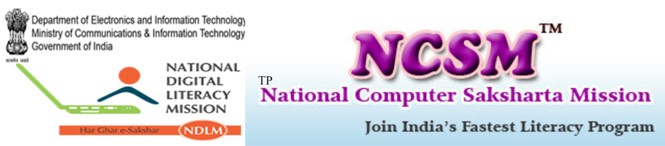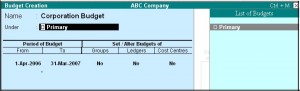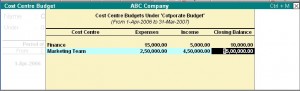A budget is a plan prepared for the flow of funds in an organization. It contains financial guidelines for the future plan of action for a selected period of time.
A budget helps to refine goals and use funds efficiently. It provides accurate information for evaluation of financial activities, aids in decision making and provides a reference for future planning.
- Multiple budgets can be created for specific porpoises in Tally. Budgets for Banks, Head offices, Optimistic budgets, Realistic budgets, Pessimistic budgets, and so on can be created. Departmental budgets like Marketing Budgets, Finance Budgets, and so on, can also be created. Budget figures can be used in Tally to compare actuals and variances.
In Tally, you can create, alter and delete a budget.
ACTIVATING BUDGETS FEATURE
To activate the Budgets feature in Tally:
- Select F11: Features > Accounting Features
- Set Maintain Budgets and Controls? to Yes.
- Accept to save.
CREATING A BUDGET
To create a Budget in Tally
- Go to Gateway of Tally > Accounts Info> Budgets> Create
- In the Budget Creation screen enter a Name for your budget.
- Select from the List of Budgets for Under field. You can have a hierarchical setup for budgets. In the List of Budgets, Primary is at the top of the hierarchy and you can create more primary budgets. Sub-budgets can be created under Primary budgets.
- Enter the period of the budget in the From and To fields. The period entered can be a month, a year or any other period.
- In Set/Alter Budgets of, select
- Groups – To create a budget for a Group of ledger accounts.
- Ledgers – To create a budget for Ledgers.
- Cost Centres – To create a budget for Cost Centers.
- Accept to save.
Set Yes in the Groups field in the Budget Creation/ Alterations screen to set budgets for a group or group of ledgers.
In the Group Budget screen, select a Group from the List of Groups and enter Account Name.
Enter the cost center for a group in Cost Centre. Select Not Applicable, if the budget is not for a particular cost centre, but for th company.
In Type of Budget, select from the following two types.
- 1. On Nett Transactions
Select this option to monitor the transaction amounts, not the balances. Nett is not of debits and credits for the specified period. For example, Nett transactions for Indirect Expenses are the debit amount for the specified period after reducing the credits for the same period. Opening and closing balances are not considered.
- 2. On Closing Balance
Select this option to monitor the balance of the accounts, not the transactions. For example, balances of bank accounts, balances of debtors.
Enter the budget amount in the Amount field.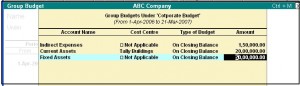
BUDGET FOR LEDGER ACCOUNTS
Set Yes in the Ledgers field in the Budget Creation/ Alteration screen to set budgets for ledgers.
In the Ledger Budget screen, select a Ledger from the List of Ledgers and enter Account Name
Enter the cost centre foe a group in Cost Centre. Budgets can be created for ledger accounts pertaining to a cost centre. For example, Accountancy Fees for Finance Group. Accountancy Fees can be repeated for another cost centre such as a Branch. Select Not Applicable if the budget is not for a particular cost centre, but for the company.
In Type of Budget, select from the following two types.
- 1. On Nett Transactions
Select this option to monitor the transaction amounts, not the balances. Nett is not of debits and credits for the specified period. You do not expect to have a negative figure in Revenue items which reflect the transacted amounts. If there are negative figures, they are adjustments. For example, an expense account like travel always has debit entries unless there is a reversal due to error or change to a customer.
Caution: When using Nett Transactions, the Budget Closing Balances actually get adjusted even if you have not selected this type. The figures in the Profit & Loss Account reflect the Closing Balance figures.
Note: To compare transactions against budgets, especially revenue income and expenses, select On Nett Transactions.
2. Closing Balance
Select this option to monitor the balance of the accounts, not the transactions. For example, balances of bank accounts, balances of debtors.
Note: To compare closing balance figures in final statements, especially Balance Sheet items like assets and liabilities, select Closing Balances.
Enter the budget amount in the Amount field.
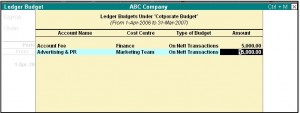 Apportionment of budget specified for periods more than a month
Apportionment of budget specified for periods more than a month
- Ledger Budgets are apportioned for each month on the basis of number of days.
- Group Budgets do not get apportioned. Hence, Budget for Current Assets does not automatically flow to sub- groups.
- Closing Balances Budget: Each month will have the same budget value except that the actual Opening Balance is taken into account.
- Nett transactions Budgets specified for a period get equally apportioned over the period.
- Enter the budget amount for the specific ledger.
- You can set the Budget for as many ledger accounts as required and accept to save.
- Use Columns and Variance options to compare budget figures with actuals in most statements.
BUDGETS FOR COST CENTRES
The purpose of a budget is to control expenditure. You can create multiple budgets in Tally, each for a specific purpose such as for the Bank, for the Bank, for the Head Office, Marketing budgets, Finance budgets, and so on.
- Set Yes in the Cost Centres field in the Budget Creation/ Alteration screen to set budgets for cost centres.
- In the Cost Centre Budget screen, select a Cost Centre from the List of Cost Centres and enter Cost Centre.
- Enter a budget figure in Expenses for the cost centre.
- Enter a budget figure in Income for the cost centre.
- Enter Closing Balance.
- Enter more cost centres, if required, and acci0pt to save.
You can modify a budget, using the alter option.
- Go to Gateway of Tally> Accounts Info> Budgets> Alter
- In the Budget Alteration screen, modify the fields as required. Change the period or change budgets of Groups, Ledgers and Cost Centers.
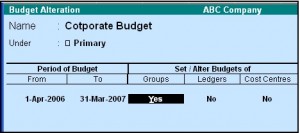 Note: Set/Alter Budget is set to No by default. Set this option to Yes to alter.
Note: Set/Alter Budget is set to No by default. Set this option to Yes to alter.
DELETING A BUDGET
To delete a budget
- Go to Gateway of Tally> Accounts Info> Budgets> Alter
- Press Alt+D.
BUDGET VARIANCE
Trial Balance and Group Summary have a feature called Budget Variance. The Budget Variance button (Alt+B) is active if Budgets feature is enable and at least one budget created. Budget Variance displays Budgets, Actuals with percentage and Variance from the budget with percentage.
- 1. Budget Variance can be accessed from:
- Gateway of Tally> Display> Trial Balance to display the Trial Balance screen.
- Gateway of Tally> Display> Account Books> Group Summary and select a group form List of Groups to display th Group Summary screen.
- 2. Click on Budget Variance (Alt+B) from the toolbar to display the Budget Analysis screen.
- 3. Select from the List of Budgets for Budgets/Scenario.
- 4. Three columns display Budget, Actuals and Budget Variance, respectively.