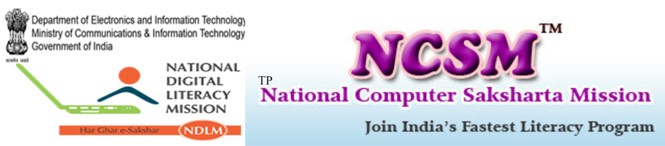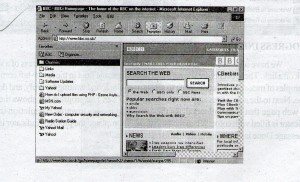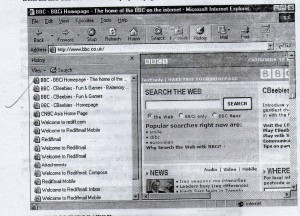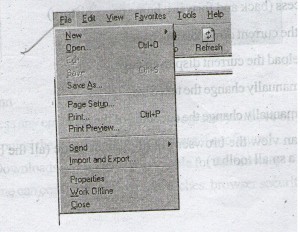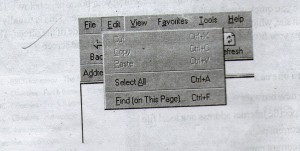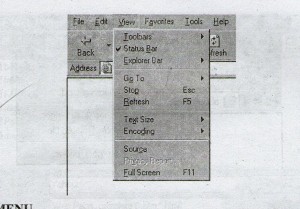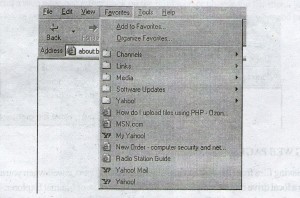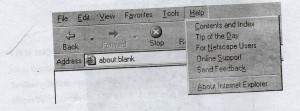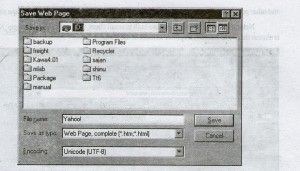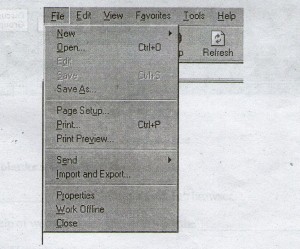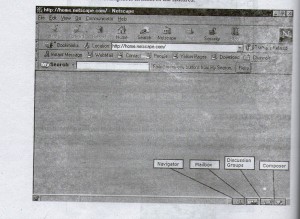WHAT IS A WEB BROWSER?
A web browser is a program that you can use to view files on the Internet, in including images, text, sound and video
HISTORY
The first graphical Web browser, a program that lets Internet users page through the Web, was “Mosaic”. This program was developed in 1993 by the National Center for Supercomputing Application at the University of Illinois. Mac Andreessen and six fellow students developed the program while working on a university-sponsored computer project. This program has provided much of the forward push that has bought the World Wide Web to the forefront of Internet tools. Mosaic turned the then text only WWW into a point-and-click environment much like Microsoft Windows by using only a mouse. With the introduction of Mosaic, the total amount of data transported though the Web increased by a factor of 10,000 within six months.
WHAT ARE BOOKMARKS?
You can use bookmarks to save the locations of Web sites that you can revisit. Bookmarks are stored as a list on your computer. The browser can access this list when you want to revisit the Web site.
HOW DO I USE BOOKMARKS?
To view a Web site from the list of bookmarks, select the item that represents the Web site from the list. The browser will display the page. Please note: The bookmark feature is referred to as favorites in Internet Explorer and bookmark in Netscape Navigator
WHAT IS BROWSER HISTORY?
A built in feature of the browser which keeps a record of the pages visited by the user with help of the browser.
HOW DO I USE HISTORY?
To view a Web site from the list of History, select the item that represents the Web site from the list. The browser will display the page.
PROGRESS INDICATOR
We have seen that a series of events are fired when we enter the address of a web page or click on a link. These events are shown in the status message field in the lower-left corner of the IE. Examples of messages are connecting to server, web site found waiting for reply, and downloading page. Next to the status message field is the progress bar. The progress bar shows the amount of the web page that is downloaded. As the download moves towards completion the progress indicator is filled with color. When the download is completed the progress indicator is empty and a message done is displayed in the status message field.
USING THE BORWSER TOOLBAR
The browser toolbar provides quick access to the commonly-used functions of the browser.
The Back button and the Forward Button are quick navigation aids you “surf” between different web pages on the internet. Web pages contain Hyperlinks that link different pages (and different sites) to each other. As you navigate between the different pages and web sites, your browsing history is stored and can be accessed quickly using these buttons. The Stop Button will stop a page from loading in the browser. Use this when you have clicked on a link by mistake or when the page is having trouble loading. The Refresh Button re-loads the web page in the browser. This can be used when a page is having trouble loading. The Home Button will take you to your home page (for information on how to set this up, see setting your home page below). The Search Button will give you quick access to the search facility in the browser. This is usually set to the Microsoft search site, which will appear in a pane on the right-hand side of the screen. The Favorites Button opens your favorites in a pane on the right-hand side of the screen
FILE MENU
Using this menu one can
New: Opens a new browser window (New>window).
Open: Open a specific Internet address or a local file.
Edit: Edit the current page.
Save: Save the current page
Print: Prints the current page (use Page Setup to change printing settings).
Send: Send the page to someone via email.
Import and Export: Allows to import and export browser settings such as favorites.
Properties: List the properties of the current displayed page, like page size, data created, address of the page
Close: Closes the browser window.
EDIT MENU
Using this menu one can
Cut : One can cut content of the displayed page so they can be copied to another program.
Copy : One can copy content of the displayed page so they can be copied to another program.
Paste : One can paste content.
Select All : One can select all content of the displayed page.
Find : Find specific words on the current web page.
VIEW MENU
Using this menu one can
Toolbar : One can view the toolbars that are available in Internet Explorer.
Status bar : One can view the status of the web page being accessed.
Explorer bar : One can change the icons on the Explorer bar.
Go To : One can access (back and forward, home page, history)
Stop : One can stop the current downloading page.
Refresh : One can reload the current displayed page.
Text Size : One can manually change the text Size.
Encoding : One can manually change the encoding of the page.
Full Screen : One can view the browser in Full Screen mode (all the browser controls will disappear apart from a small toolbar).
FAVORITES MENU
Using this menu one can
Add : Add sites to your favorites list.
Organise : Organise your list of favorites by placing them in folders etc.
TOOLS MENU
Using this menu one can
Mail and news : Access any email or news reading programs you have on your computer.
Synchronies : Synchronies’ the emails to outlook express if configured.
Windows Update : Downloads any updates if available for the browser.
Internet Options : One can configure proxy, clear caches, browser security options.
HELP MENU
Using this menu one can
access the Help for the program.
access online tours of the Internet and support site for Microsoft products
get information about the browser (version etc.)
SAVING WEB PAGES
Saving files from the web Saving web pages fo they can viewed when you are “offline” or stored on a local drive is quite simple if one is using version 5+ of Internet Explorer. Web page are usually made up of a lot of different elements such as text, images, sound and video. Internet Explorer 5 saves all the files needed to reproduce the web page as it appears online in a folder so things like images will still be present in your local copy of the file. Internet Explorer 4, on the other hand, will only save the HTML file that brings all these elements together and formats them on the web page. This means that if one is using version 4, one will find that any images, sound, video, and even some of the functionality and formatting of a saved page is lost.
PRINTING WEB PAGES
To print a web page one either click on the print icon or choose the file menu and choose print. On click this option the current page will be printed on the default configured printer (To change print setting one needs to Page Setup).
NETSCAPE COMMUNICATOR
Netscape’s Communicator, often referred to simply as “Netscape” is one the most popular Web browsers. This is graphical browsers, which means that can display graphics as well as text, and can used to view interact with multimedia formats, including sound, video, and other programs. The browser part of Netscape’s Communicator is called Netscape navigator.
Netscape communicator also has a built in email client, chat, calendar, messenger. Netscape is almost similar to Internet Explorer in most of the features.